MyCCOF Action Item Tracker has been updated to improve your experience in the tool. For additional guidance on using Action Item Tracker, please read through our updated Action Item Tracker Instructions document.
New Buttons for Easy Navigation
New buttons are available to help you navigate between the action items from CCOF that require your response or review, updates or requests you’ve sent to CCOF, and all items connected to your operation.
You’ll find these buttons at the top of your action item grid. The buttons that were previously to the left of the grid have been removed, providing you with more reading space.
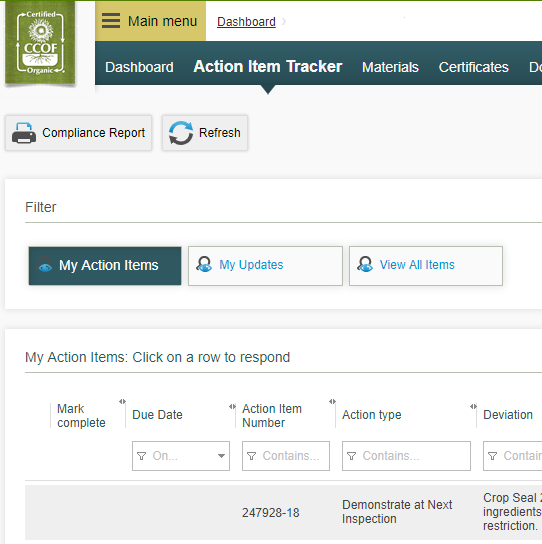
Easily Move from One Action Item to the Next
Now when you click the “Mark complete and continue” button, you will be automatically taken to the next action item in your list, instead of to the main Tracker page.
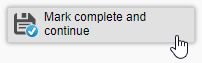
Remember, if you are not ready to respond, or a response is not required (check the Instructions section of your action item), you can click the “Save for later” button and use the arrow buttons to move to the next action item.
Once you’ve added your responses and marked the applicable action items as complete, don’t forget to click the “Submit complete responses” button on the main Tracker page to send all items marked complete back to CCOF!